Sessions Finally Chosen! SharePoint Conference 2009
Without further ado, I have pasted my chosen sessions and evening events below for all those who asked. w00t - just a few more days ... ! ugh, now I have to figure out what to pack =/



Posted by angilundy
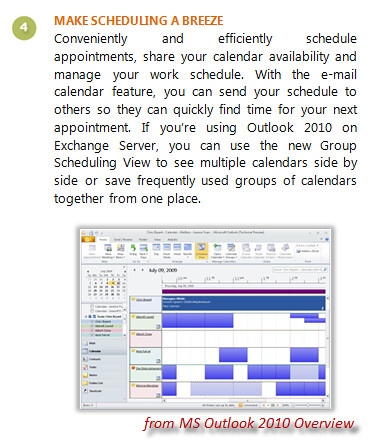

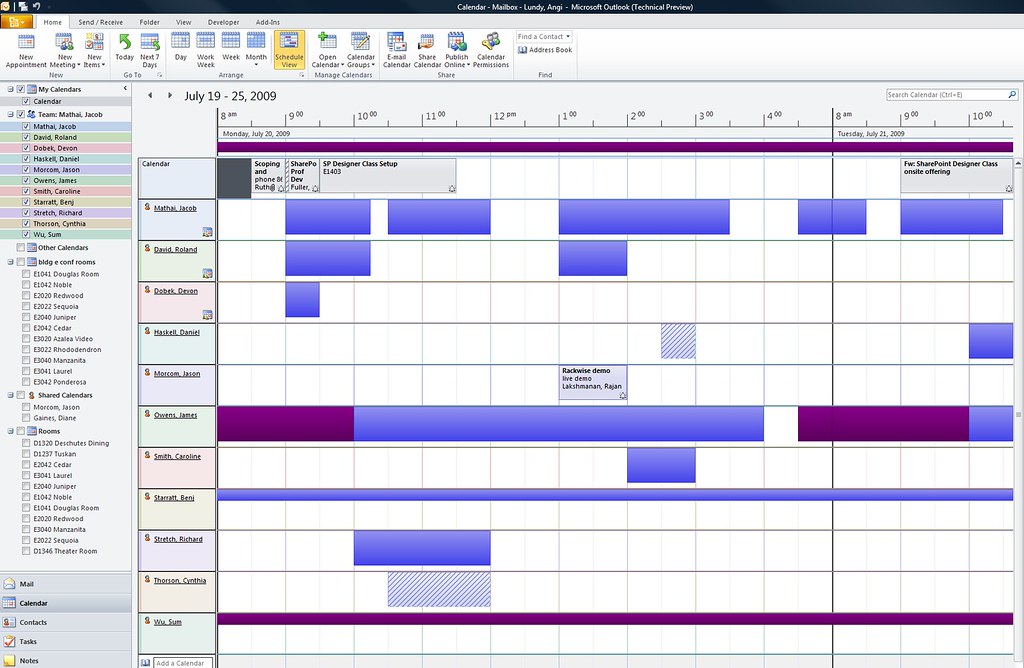
There are other things I already know I will love - like the option to email my calendar, which allows me to (with a click of a knobby button) to email a lovely listing of my free/busy/available slots. I will post on that feature specifically in the future, but I want to get editor access to another calendar before I do ... because I would love to be able to say calendar delegates (like an Admin Assistant) will be able to send their bosses availability to others. I can't say that though until I see it with my own eyes - so for now, let's just be excited about the features above.
So, I want to call out a lovely little feature in Outlook 2010 that has already improved my productivity after just a couple days usage. I've been applying GTD (David Allen's Getting Things Done) principals to my work/life management for a few months now. Of course, as an avid Outlook user (see previous posts on my journey with Taking Back My Life w/ Outlook 2007) one of the most important techniques I learned through GTD has been helping me manage my inbox / tasks / calendar. For me, there have been some minor hiccups in bending Outlook functionality to what I need to accomplish when processing my inbox. Mainly, when I receive email that needs to be turned into a task (which of course, unless it takes less than 3 minutes to deal with, it will end up in my tasks as a next action or a project) – Outlook lets me drag the email into tasks, but I still have to take the extra step to delete the email. And yah, it's a small thing … but when you are processing hundreds of emails at a time it adds up … and frankly, the extra step is annoying – so there.
Well, Outlook 2010 has addressed mini-workflow processes like that with one of their new features, Quick Steps. The little marketing blurb is below – as you can see it's a pretty flexible feature … and it's super easy to do. They even (of course) start you out with some suggested Quick Steps like "Forward to Manager" and "Send Email to Team". I love it when the tool is smart enough to use the directory information to know who manages you and who you work with … I mean, duh, right? Use the info that's there, software – make my life easier!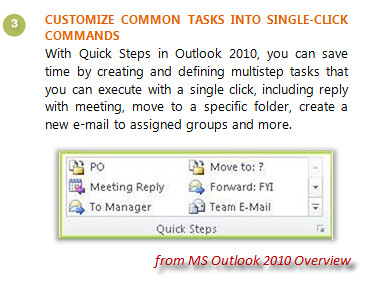
From within the Outlook ribbon – expand the My Quick Steps area and click "New Quick Step – New Custom Pick from List of All Actions" … building your little mini-macro is as easy as naming the Quick step and clicking your way to happiness. Press "Create" and you're done … easy peasy.
My new step is now easily accessible and with a single mouse-click I can create a task and delete the email all in one swoop. So yes, Outlook 2010 … a thumbs up for productivity ;P
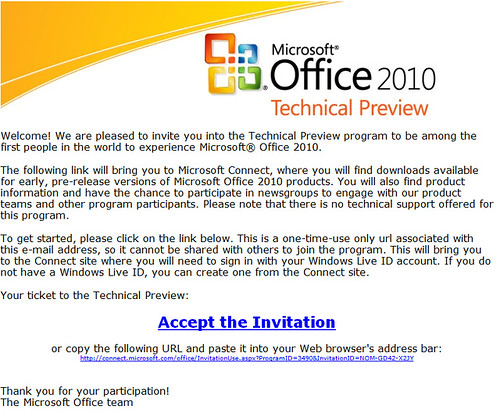
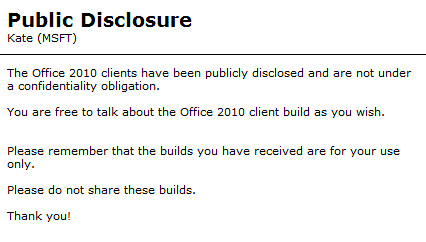

Designed by NodeThirtyThree | Converted by Theme Craft | Falcon Hive